Qlik Password Change
This guide outlines the steps required to change passwords for MacBook, Windows, external consultants, and those with Talend-provided laptops.
- If you are not in an office and are using Qlik-provided Windows-laptop, connect to the VPN before resetting your password.
- Open this link from one of your browsers.
-
Logon with triagram@qlik.com, if prompted, and your old password.
- If your old password has expired, click here to recover your account.
-
Enter your old password, then your new password twice. Your new password must meet the following requirements:
- Have at least one lowercase and uppercase character.
- Include at least one symbol and one digit.
- Be a new password; you can't reuse old passwords.
- Be between 8 and 32 characters long.
- Click Submit. If successful, you'll be directed to the Microsoft Profile page.

If you are a Windows-user, or without a Qlik-provided laptop you are now done.
If you are a Mac-user, a Kandji pop-up will ask you to enter your new password to sync with your previous Mac-password.
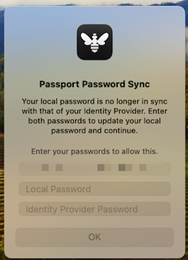
Need more help? If you encounter issues not covered in this guide, please contact the Service Desk.